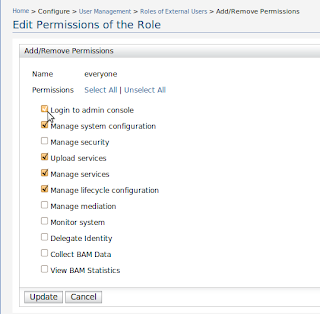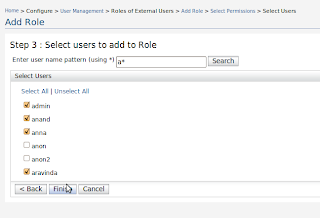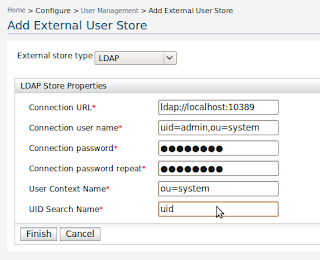
Step 2 : Click on "Test Connection" on the main User Management page. If connecting is not successful please reconfigure until successful connection is made.
Step 3 : Click on external roles. You will see "everyone" role. If you want to manage all users (external/internal), then everyone role contains all the users and their permissions. If you want to manage subset of users from the LDAP then go to next step to add a new external role.
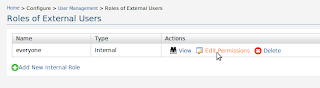
Step 4 : Click on "Add New Internal Roles". Now we are going to create a new role in Carbon for external users. Give the new role a name, click next and select permissions. Finally search users from the external user store and add them to the role and click finish.
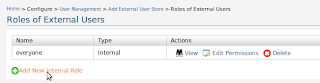
Now we are done! We have created role inside Carbon to manage users from external LDAP.